What to do if you deleted important files on your servers
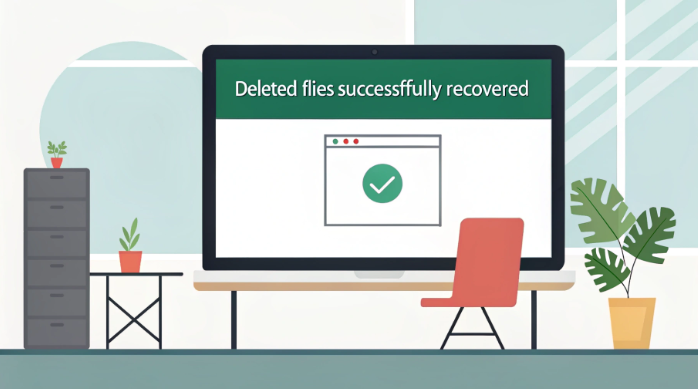
Losing important files on your Japan server can feel scary. But you can do things right away to help get them back. Many people lose data for reasons like making mistakes, deleting by accident, or writing over files. This table shows some reasons:
Cause of Data Loss |
|---|
Human error |
Accidental deletion |
Mishandled migrations |
Overwriting important files |
Act fast. Stop using the server. Do not save new data. This helps stop what you have deleted from being lost forever.
Immediate Actions
Stop Server Use
If you delete files by mistake on your Japan server, act quickly. First, stop everything you are doing on the server. Using the server more can make it harder to get your files back. Experts say you should not write anything new to the disk. This gives you a better chance to recover what you have deleted.
Tip: Write down what happened and the time it happened. This will help if you need help from an expert later.
Here are the main steps to follow after deleting files:
Stop all actions to keep from overwriting.
Check how much data is lost and why.
Write down what happened for later.
Check Recycle Bin
Some servers have a Recycle Bin or Trash. Look there first. Sometimes, deleted files go there instead of being lost forever. If you see your files in the Recycle Bin, you can get them back fast. This works best for Windows servers and some network drives.
Prevent Overwrite
Do not save new data or add software before trying to recover files. Using the server more can overwrite your data and make recovery harder. On some systems, like those with Ext4, journaling can erase important details. In one example, a small log file wrote over old entries, so deleted things could not be recovered.
If you do these things, you have a better chance to get your files back. Acting fast and being careful really helps.
Recover Deleted File Methods
If you delete a file on your Japan server, you have choices. The best way depends on your server and what happened. You can use built-in features, backups, or recovery software. Each way has its own steps and limits.
Previous Versions
Windows servers sometimes keep shadow copy snapshots. These snapshots let you bring back files from before. You can use the “Previous Versions” feature to check if your server saved a copy.
Go to the folder where the file was.
Right-click the folder and pick “Restore previous versions.”
Look at the list of shadow copy dates.
Pick a version and click “Restore” to get your files back.
Tip: Shadow copy works best if you set it up first. If you did not turn it on, you may not see any old versions.
Shadow copy can help on network shares, but not all shares have it. If you use a Unix system, look for other snapshot tools.
Backup Restore
Backups give you the best chance to get deleted files back. You should always make regular backups of your server data. If you have a backup, you can restore the things fast.
Steps to restore files from backup:
Open your backup dashboard or tool.
Find the device or server where you lost.
Go to the backup tab and pick the backup you want.
Look through folders to find what you need.
Pick the files and choose “Restore” or “Download.”
Use the restore wizard to choose where to put the files.
Restoring from backup is faster on virtual servers. You can often get files back in minutes. Physical servers may take longer, sometimes hours or days. Backups with incremental restore help you get the newest files and save time.
Note: Always test your backups. Many people forget to check if their backups work. You should test and check backups often to avoid problems when you need them.
File Recovery Tools
If you do not have backups or old versions, try file recovery software. These tools scan your disk for deleted files and try to bring them back. You can use recovery tools on Windows, Unix, and virtual servers.
On Windows, you can use built-in recovery tools to look for deleted files.
On Unix systems, you need special recovery software. Recovery works best if you act fast and do not overwrite data.
Network shares may not keep what have been deleted in the Recycle Bin. You need recovery tools that work with network storage.
Virtual servers often use ext4 filesystems. Some tools can recover deleted files from ext4, but SSDs may erase data quickly.
Alert: If you deleted a database, you may need special tools to get it back. Some database recovery tools can restore deleted or encrypted data if you have log files. These tools can export recovered data in formats like CSV or SQL script.
Recovery Method | Best For | Limitations |
|---|---|---|
Previous Versions | Windows servers | Needs shadow copy enabled |
Backup Restore | All server types | Needs recent backup |
Recovery Tools | Windows, Unix, Virtual | May not work if data is overwritten |
You should also think about legal and compliance rules. In Japan, the Act on the Protection of Personal Information (APPI) controls how you handle personal data. You must follow rules from the Personal Information Protection Commission. If you work with sensitive data, check for special rules for your field.
Tip: Avoid common mistakes during the recovery. Always keep regular backups, test them, and use more than one backup place. Do not forget about incremental backups or data replication. If you cannot get deleted files back, contact a professional data recovery service.
Japan Server Support
Contact IT Support
If you cannot get your deleted files back with built-in tools, ask your IT support team for help. Many companies with a japan server have experts who know how to fix loss. These experts can show you harder steps or use special tools for data recovery. Before you ask for help, collect important facts about your japan server and the deleted files. This helps the support team work faster and make fewer mistakes.
Here is a table of information you should prepare:
Required Information | Description |
|---|---|
Account ID | Unique number for your account |
Device OS | Operating system on your server |
Device Model | Server model and number |
Details of Deletion | What were deleted and when |
Backup Status | Last backup date and type |
Server Location | Where your japan server is hosted |
Tip: Write down the exact time and steps when the files were deleted. This makes it easier for IT support to trace the problem.
Data Recovery Services
If your IT team cannot get your deleted files back, you might need a professional data recovery service in Japan. These services give different kinds of help for japan server problems. Here is a table showing what you can expect:
Type of Support | Description |
|---|---|
RAID Recovery | Recovers data from RAID systems |
Desktop, Laptop, and Server Recovery | Handles many device types, including japan server |
Non-Destructive Recovery | Protects your original storage device |
Free Evaluation | Checks your data recovery needs at no cost |
Cost-Effective Approaches | Uses simple methods before complex ones |
Fixing logical problems on a japan server usually costs between ¥10,000 and ¥40,000. If your server has a hardware problem, the price can be from ¥100,000 to over ¥300,000. Normal data recovery takes a few days to weeks, but urgent cases can finish in one day.
If you use a japan server for important work, always act fast after files are deleted. The sooner you contact support, the better your chances for a full recovery.
Prevent Future Loss
Keeping your Japan server safe from losing starts with good planning. You can stop problems by following easy steps. These steps help you get files back fast and keep your data safe.
Regular Backups
You should back up your data every day. Daily backups are the best way to protect your files. Testing your backups is just as important as making them. If you do not test, your backup might not work when you need it. Make a plan to test backups often. Make sure you can restore files from them. Backups help you reach your recovery goals and keep your business working well.
Tip: Use both local and cloud backups. If one does not work, you can use the other to get your files back.
Here are some good ways to back up and recover data: 1. Make a plan for what to do if something goes wrong. 2. Back up all important data often. 3. Copy data to the cloud for extra safety. 4. Decide how often to back up. 5. Test your backups often to make sure you can get files back. 6. Update your systems to stop hardware problems. 7. Replace old hardware before it breaks.
Access Controls
Giving users the right permissions helps stop mistakes. Only give access to people who need it. Let trusted users write or delete files. This lowers the chance of mistakes and makes it easier to fix problems. You can also set alerts for file changes to find problems early.
Access Control Tips | Benefit |
|---|---|
Limit permissions | Fewer accidental deletions |
Use alerts | Faster recovery response |
Review access | Better security |
User Training
Teaching users is important to stop deletion mistakes. When users learn how to handle files safely, they make fewer errors. You should teach about backup plans, safe use, and the risks of deleting in terminal environments. Tell users to use Trash or Bin folders instead of deleting files forever. Good habits help everyone get things back faster and make recovery less stressful.
User training helps groups make fewer mistakes. When users know how to recover files and what steps to take, they make fewer errors.
Move fast if you lose files on your remote server. Try recovery tools, backups, and ask for help to get things back. Teach users how to keep data safe. Test your backups often to make sure they work. Look at this table to remember the main parts of a good recovery plan:
Key Component | Description |
|---|---|
Recovery Time Objectives (RTOs) | Set rules for how long downtime lasts |
Recovery Point Objectives (RPOs) | Set rules for how much data you can lose |
Multiple Copies of Plan | Keep plans in different places |
Regular Testing and Updates | Test and change plans often |
Detailed Network Blueprint | Draw your network to help with recovery |
Disaster Recovery Solutions | Pick the best tools and sites |
Living Document | Change plans when things are different |

