Troubleshooting Windows Server Disk Partition Resizing Issue
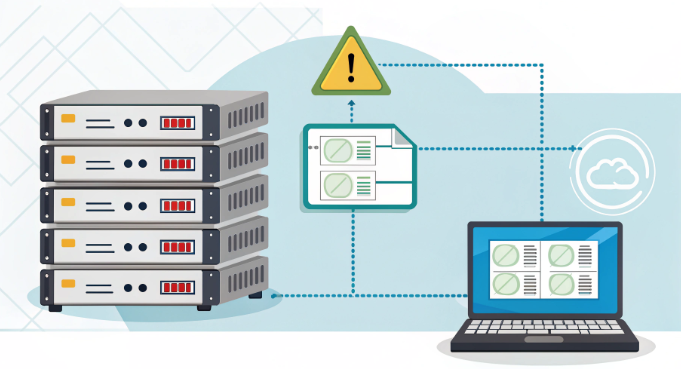
When managing Windows Server environments, disk partition resizing is a critical operation that system administrators frequently encounter. Whether you’re running a dedicated server hosting or managing colocation infrastructure, partition adjustment failures can severely impact server performance and reliability. In enterprise environments, these issues become particularly challenging when dealing with mission-critical applications and databases that require constant uptime. This comprehensive guide will walk you through the common causes and advanced solutions for partition resizing issues, leveraging both built-in Windows Server tools and enterprise-grade utilities.
Understanding Partition Resize Failures
Disk partition resizing failures typically stem from multiple technical factors that can complicate what should be a straightforward operation. These issues become particularly critical in server environments where downtime isn’t an option. Modern server architectures, especially in virtualized environments, add additional layers of complexity to partition management. Understanding the root causes is crucial for implementing effective solutions.
- System file locks preventing partition modification – often caused by active database processes, system services, or antivirus software
- Excessive disk fragmentation resulting from long-term file system operations and frequent data modifications
- Hardware-level constraints including RAID configuration limitations and storage controller restrictions
- Incompatible disk formats, particularly when dealing with dynamic disks or GPT partitions
- Active system processes including Windows Search, Shadow Copy, or System Restore operations
- Virtual machine snapshot dependencies in hypervisor environments
- File system corruption or inconsistencies that prevent safe partition modifications
Pre-Resolution Checklist
Before attempting any partition modifications, executing a proper preparation sequence is crucial. This methodical approach helps minimize risks and ensures successful partition operations:
- Create a complete system backup using Windows Server Backup or enterprise backup solutions:
– Verify backup integrity through restoration testing
– Document backup location and recovery procedures
– Ensure backup includes system state data - Run CHKDSK with advanced parameters:
chkdsk /f /r C:
– /f fixes file system errors
– /r locates bad sectors and recovers readable information - Document current partition layout using diskpart:
– Export disk configuration
– Map dependencies between volumes
– Note any special partition attributes - Disable non-essential services:
– Identify resource-intensive applications
– Temporarily stop replication services
– Pause scheduled tasks - Clear system restore points if necessary:
– Manage through System Protection settings
– Consider impact on recovery options
– Document removal for future reference
Advanced Troubleshooting Methods
When standard disk management tools fail, consider these technical approaches that leverage advanced Windows Server functionality and PowerShell automation. These methods provide greater control and detailed feedback during partition operations:
- Execute Diskpart commands in elevated command prompt with extended parameters:
DISKPART
LIST DISK
SELECT DISK n
LIST PARTITION
DETAIL PARTITION
LIST VOLUME
SELECT VOLUME n
SHRINK QUERYMAX
EXTEND QUERYMAX
Each command provides crucial information about partition limitations and available space. - Utilize PowerShell for advanced partition management:
Get-Partition | Format-Table -AutoSize
$maxSize = (Get-PartitionSupportedSize -DriveLetter D).SizeMax
Resize-Partition -DriveLetter D -Size $maxSize
Get-Disk | Where-Object PartitionStyle -eq "GPT" | Select-Object Number, Size, PartitionStyle
PowerShell commands offer more granular control and automation capabilities. - Implement WMI queries for detailed disk information:
wmic diskdrive get size, model, interfacetype
wmic partition get name, size, type, bootable
Dealing with System File Locks
System file locks represent one of the most challenging aspects of partition management in enterprise environments. These locks can originate from various sources and require systematic investigation and resolution:
- Open Resource Monitor to identify locking processes:
– Navigate to the Disk tab
– Filter by file handle or path
– Identify specific blocking processes
– Document dependencies between processes - Use Process Explorer for deep analysis:
– Enable lower pane view for handle investigation
– Search for specific file handles
– Analyze process trees for parent-child relationships
– Monitor system services interactions - Temporarily disable page file with proper precautions:
wmic pagefile list /format:list
wmic computersystem set AutomaticManagedPagefile=False
wmic pagefileset delete
– Monitor system performance during this process
– Ensure sufficient RAM availability
– Plan for immediate restoration if needed - Handle VSS Writer conflicts:
vssadmin list writers
vssadmin list shadows
vssadmin delete shadows /all
– Document any backup dependencies
– Coordinate with backup schedules
– Verify application consistency
Fragmentation Management
Excessive fragmentation can significantly impact partition operations, especially in high-throughput server environments. Implement these enterprise-grade solutions:
- Run comprehensive fragmentation analysis:
defrag C: /A /V > fragmentation_report.txt
defrag /C /H /X /I /V
– Generate detailed reports
– Identify heavily fragmented files
– Assess impact on performance - Execute advanced defragmentation strategies:
defrag C: /O /V /G
schtasks /create /tn "Weekly_Defrag" /tr "defrag C: /O" /sc weekly
– Optimize for specific workloads
– Schedule during low-usage periods
– Monitor progress and impact - Implement enterprise defragmentation policies:
– Set thresholds for automatic defragmentation
– Configure exclusions for critical files
– Establish monitoring and reporting procedures
– Integrate with existing maintenance windows
Hardware-Level Solutions
Hardware-related partition issues require a systematic approach that considers both physical and logical components of the storage infrastructure. Enterprise environments often involve complex storage configurations that need careful handling:
- Update storage controller drivers systematically:
– Download certified drivers from manufacturer portals
– Test in development environment first
– Document rollback procedures
– Verify firmware compatibility - Check RAID configuration parameters:
– Verify stripe size optimization
– Monitor rebuild status
– Check controller cache settings
– Analyze performance metrics:
Get-StorageReliabilityCounter | Select-Object DeviceId, Temperature, PowerOnHours
Get-PhysicalDisk | Select-Object FriendlyName, OperationalStatus, HealthStatus
- Verify disk firmware versions:
– Create firmware inventory
– Check manufacturer bulletins
– Plan staged updates
– Test in isolated environments - Monitor S.M.A.R.T. status comprehensively:
wmic diskdrive get status
Get-WmiObject Win32_DiskDrive | Select-Object Model, Status, Size
– Track historical trends
– Set alert thresholds
– Implement predictive maintenance
Emergency Recovery Procedures
When partition operations fail catastrophically, having a well-defined recovery protocol becomes crucial. These procedures should be tested regularly and updated based on environmental changes:
- Boot into Windows Recovery Environment (WinRE) with advanced options:
– Access through boot media
– Use network-based recovery
– Configure remote access if needed
– Prepare recovery tools:
reagentc /enable
reagentc /boottore
bcdboot C:\Windows /s S: /f ALL
- Use REAGENTC for recovery partition validation:
REAGENTC /INFO
REAGENTC /SETREIMAGE /PATH \\server\share\recovery
REAGENTC /DISABLE
REAGENTC /ENABLE
– Verify recovery image integrity
– Test recovery procedures
– Document recovery points - Deploy offline partition management solutions:
– Boot from specialized media
– Use network-based tools
– Implement remote management
– Monitor progress indicators - Execute partition table recovery operations:
– Backup partition table first
– Use specialized recovery tools
– Verify data integrity
– Test recovered partitions
Best Practices for Future Operations
Implementing robust preventive measures can significantly reduce partition-related incidents in server environments. Consider these enterprise-grade practices:
- Maintain regular backup schedules:
– Implement multi-tier backup strategy
– Verify backup integrity regularly
– Test restoration procedures
– Document recovery time objectives - Monitor disk space utilization:
Get-WmiObject Win32_LogicalDisk | Select-Object DeviceID, Size, FreeSpace | Format-Table
Get-Volume | Where-Object {$_.SizeRemaining -lt 10GB}
– Set warning thresholds
– Implement trending analysis
– Plan capacity upgrades - Schedule regular maintenance windows:
– Coordinate with business units
– Document maintenance procedures
– Prepare rollback plans
– Test in development first - Document partition modifications:
– Use change management systems
– Track performance impacts
– Update configuration databases
– Maintain audit trails - Keep system firmware updated:
– Follow vendor recommendations
– Test updates thoroughly
– Maintain firmware inventory
– Document update procedures
Monitoring and Maintenance
Establish a robust monitoring system that provides early warning of potential partition-related issues. Enterprise-grade monitoring should encompass multiple layers of the storage infrastructure:
- Configure disk space alerts with sophisticated thresholds:
– Set graduated warning levels
– Implement predictive analytics
– Monitor growth trends:
Get-WmiObject Win32_PerfFormattedData_PerfDisk_LogicalDisk |
Select-Object Name, PercentFreeSpace, AvgDiskQueueLength
- Monitor partition health metrics:
– Track read/write latency
– Monitor IOPS performance
– Analyze queue depths:
Get-Counter '\LogicalDisk(*)\Avg. Disk sec/Read' |
Select-Object -ExpandProperty CounterSamples
- Track fragmentation levels systematically:
– Schedule regular analysis
– Monitor file distribution
– Assess optimization needs:
Get-WmiObject -Class Win32_Volume |
Select-Object DriveLetter, FileSystem, Capacity, FreeSpace |
Format-Table -AutoSize
- Set up automated maintenance tasks:
– Configure maintenance schedules
– Implement error reporting
– Establish escalation procedures
– Document intervention thresholds
Performance Optimization Techniques
Beyond basic partition management, implementing performance optimization strategies can prevent future issues and enhance overall server efficiency:
- Implement storage tiering:
– Classify data by access patterns
– Configure automated movement policies
– Monitor tier utilization
– Optimize cache settings - Configure partition alignment:
– Verify sector boundaries
– Optimize for storage architecture
– Consider RAID configurations
– Document alignment settings - Optimize file system parameters:
– Adjust cluster sizes
– Configure metadata placement
– Optimize journal settings
– Monitor performance impacts
Successfully managing Windows Server disk partitions requires a comprehensive understanding of both hardware and software components. Whether you’re operating hosting services or maintaining colocation servers, these enterprise-grade solutions provide a robust framework for handling partition management challenges. Remember to maintain thorough documentation, implement proper change control procedures, and always validate backups before attempting any significant partition modifications. By following these guidelines and best practices, system administrators can ensure reliable and efficient server operations while minimizing the risk of partition-related incidents.

