How to Troubleshoot High CPU Usage in Plesk Control Panel
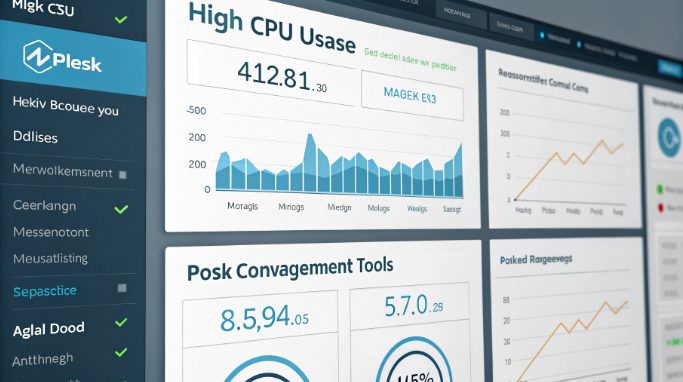
High CPU usage in Plesk control panels can significantly impact server performance and user experience. As Hong Kong hosting providers continue to optimize their infrastructure, understanding how to diagnose and resolve CPU-intensive processes becomes crucial. This comprehensive guide will walk you through the process of identifying and resolving high CPU consumption in your Plesk environment.
Initial CPU Usage Assessment
Before diving into specific solutions, it’s essential to establish a baseline understanding of your server’s CPU usage patterns. High CPU utilization in Plesk environments often manifests through degraded server performance, slow response times, and service interruptions.
- Delayed response in Plesk interface
- Slow website loading times
- Service timeout errors
- Increased server load averages
Using Command Line Tools for Process Monitoring
The first step in diagnosing high CPU usage involves utilizing powerful Linux command-line tools. These tools provide real-time insights into system resource utilization and process behavior.
- Top Command Analysis:
- Execute ‘top’ to view real-time process information
- Sort processes by CPU usage (press ‘P’)
- Identify suspicious processes consuming excessive resources
- Monitor system load averages
- Htop Advanced Monitoring:
- Install htop using ‘apt-get install htop’ or ‘yum install htop’
- Launch htop for a more user-friendly interface
- Use F6 to sort processes by resource usage
- Examine process trees to identify parent-child relationships
Analyzing Plesk-Specific Processes
When investigating high CPU usage in Plesk environments, several key processes require particular attention. Understanding these components helps in precise troubleshooting and optimization.
- plesk-php-worker processes
- Monitor PHP-FPM pool configurations
- Check max_children and process manager settings
- Analyze PHP worker lifetime settings
- Web server processes (Apache/Nginx)
- Review server status and access logs
- Monitor worker/process counts
- Examine connection pooling efficiency
- MySQL/MariaDB processes
- Analyze query performance
- Check slow query logs
- Monitor connection states
Advanced Diagnostic Techniques
For deeper analysis of CPU consumption patterns, employ these advanced diagnostic methods:
- System Process Analysis:
- Use ‘ps aux | grep [process_name]’ for detailed process information
- Implement ‘strace’ to track system calls
- Monitor I/O operations with ‘iotop’
- Log Analysis:
- Review /var/log/plesk/panel.log for Plesk-specific issues
- Analyze PHP error logs for application-level problems
- Check system logs for hardware-related concerns
Optimization Strategies and Solutions
After identifying the source of high CPU usage, implement these targeted optimization strategies:
- PHP Configuration Optimization:
- Adjust max_execution_time and memory_limit
- Enable OpCache for improved performance
- Implement proper error logging levels
- Web Server Tuning:
- Configure appropriate worker MPM settings
- Implement efficient caching mechanisms
- Optimize keepalive settings
- Database Performance Enhancement:
- Optimize query cache settings
- Implement proper indexing strategies
- Configure innodb_buffer_pool_size appropriately
Implementing Preventive Measures
Proactive monitoring and maintenance are crucial for preventing CPU usage issues in Plesk environments. Consider implementing these preventive strategies:
- Automated Monitoring Solutions:
- Configure resource usage alerts
- Implement server health monitoring
- Set up automated response triggers
- Regular Maintenance Schedule:
- Perform weekly log rotation
- Schedule database optimization tasks
- Update system packages regularly
Setting Up Long-term Monitoring
Establish a comprehensive monitoring framework to maintain optimal server performance:
- Resource Monitoring Tools:
- Install Monit for process monitoring
- Implement Nagios for system alerts
- Use Grafana for visualization
- Performance Metrics to Track:
- CPU load averages
- Memory utilization patterns
- I/O performance statistics
- Network throughput data
Best Practices and Common Pitfalls
When managing CPU usage in Plesk environments, consider these essential best practices:
- Regular Performance Audits:
- Monitor resource trends
- Review security logs
- Analyze traffic patterns
- Resource Allocation:
- Implement proper CPU limiting
- Configure process priorities
- Balance workload distribution
Conclusion
Effectively managing CPU usage in Plesk control panels requires a combination of monitoring tools, optimization techniques, and preventive measures. By following this comprehensive troubleshooting guide, server administrators can maintain optimal performance levels and ensure smooth operation of their hosting environments. Remember that server performance optimization is an ongoing process that requires regular attention and updates to address evolving hosting challenges.
For optimal results in managing your Plesk server performance, consider implementing these strategies as part of a broader hosting optimization plan. Regular monitoring and proactive maintenance will help prevent CPU-related issues and ensure consistent server performance for your applications and websites.

