How to install Docker on CentOS6?
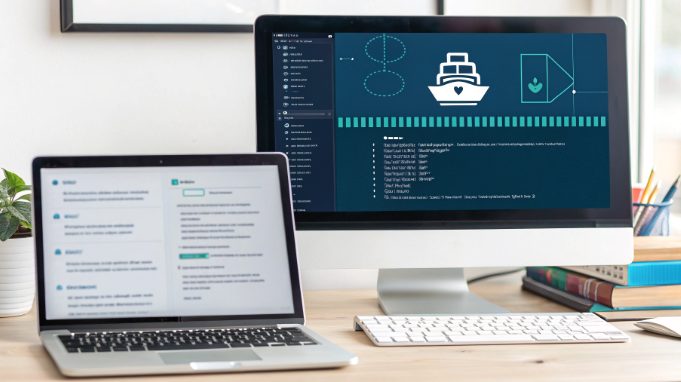
Need to run Docker on your CentOS 6 server? While most tutorials focus on newer CentOS versions, many Hong Kong hosting providers still maintain CentOS 6 systems. This guide dives deep into the exact process of getting Docker up and running on CentOS 6, with specific optimizations for servers located in Hong Kong.
Pre-Installation System Check
Before diving into Docker installation, let’s hack our way through the preliminary requirements. Fire up your terminal and verify your system specs:
uname -r
cat /etc/redhat-release
free -m
df -hYour system should meet these minimum requirements:
- 64-bit architecture
- Kernel version 2.6.32-431 or later
- At least 2GB RAM (4GB recommended)
- 20GB available disk space
Setting Up the EPEL Repository
First, we’ll need EPEL. Unlike CentOS 7/8, Docker installation on CentOS 6 requires some specific repository configurations. Here’s your first set of commands:
rpm -ivh https://dl.fedoraproject.org/pub/epel/epel-release-latest-6.noarch.rpm
yum clean all
yum makecacheInstalling Docker Dependencies
Let’s get our hands dirty with the dependency installation. CentOS 6 requires specific versions of several components to play nice with Docker:
yum install -y device-mapper-event-libs
yum install -y sqlite sqlite-devel
yum install -y lxc lxc-libsPro tip: If you’re running this on a Hong Kong hosting environment, consider using local mirrors to speed up the download process:
# Add to /etc/yum.repos.d/docker.repo
[docker-ce-stable]
name=Docker CE Stable - $basearch
baseurl=https://mirrors.cloud.tencent.com/docker-ce/linux/centos/6/$basearch/stable
enabled=1
gpgcheck=1
gpgkey=https://mirrors.cloud.tencent.com/docker-ce/linux/centos/gpgDocker Installation Process
Now for the main event. We’ll install Docker using a specific version known to work well with CentOS 6:
curl -fsSL https://get.docker.com/ | sh
service docker start
chkconfig docker onVerify your installation with:
docker --version
docker infoPost-Installation Configuration
Here’s where we optimize Docker for your Hong Kong server environment. Create or modify /etc/docker/daemon.json:
{
"registry-mirrors": [
"https://mirror.ccs.tencentyun.com",
"https://registry.docker-cn.com"
],
"max-concurrent-downloads": 10,
"max-concurrent-uploads": 5,
"log-driver": "json-file",
"log-opts": {
"max-size": "10m",
"max-file": "3"
}
}Network Configuration and Optimization
When running Docker on Hong Kong hosting infrastructure, network configuration becomes crucial. Let’s optimize the network stack:
# Add to /etc/sysctl.conf
net.ipv4.ip_forward=1
net.bridge.bridge-nf-call-iptables=1
net.bridge.bridge-nf-call-ip6tables=1
# Apply changes
sysctl -pTroubleshooting Common Issues
Let’s tackle some CentOS 6-specific Docker issues you might encounter. Here’s your debugging toolkit:
| Issue | Solution |
|---|---|
| Device Mapper Error | |
| Network Connectivity | |
| Permission Denied | |
Performance Optimization for Hong Kong Servers
For optimal performance in Hong Kong hosting environments, implement these tweaks:
# Add to /etc/docker/daemon.json
{
"storage-driver": "overlay2",
"storage-opts": [
"overlay2.override_kernel_check=true"
],
"mtu": 1450,
"dns": [
"8.8.8.8",
"8.8.4.4"
]
}Key points for Hong Kong server optimization:
- Set MTU to 1450 for better compatibility with Hong Kong ISPs
- Use overlay2 storage driver for improved performance
- Configure DNS servers for reliable resolution
- Implement rate limiting for container logging
Security Best Practices
Running Docker on CentOS 6 in a Hong Kong hosting environment requires additional security measures. Implement these hardening techniques:
# Configure Docker daemon security
chmod 660 /var/run/docker.sock
groupadd docker-sec
chown root:docker-sec /var/run/docker.sock
# Add security rules to Docker daemon
cat > /etc/docker/daemon.json <Resource Management
Optimize resource allocation for your containers:
# Example container with resource limits
docker run -d \
--name myapp \
--memory="512m" \
--memory-swap="1g" \
--cpus="1.5" \
--pids-limit=100 \
nginxAdvanced Tips and Recommendations
For those running production workloads on Hong Kong hosting infrastructure, consider these advanced configurations:
- Implement container health checks
- Set up Docker metrics monitoring
- Configure automated container updates
- Use multi-stage builds to reduce image size
# Example health check implementation
docker run -d \
--name webapp \
--health-cmd="curl -f http://localhost/ || exit 1" \
--health-interval=5m \
--health-retries=3 \
nginxConclusion
Successfully running Docker on CentOS 6 requires careful attention to system configuration and optimization, particularly in Hong Kong hosting environments. While newer versions of CentOS offer more straightforward Docker implementations, this guide demonstrates that CentOS 6 can still serve as a reliable Docker host with proper setup and maintenance.
Remember to regularly check for security updates and monitor your container performance. For optimal results in Hong Kong server environments, maintain current backups and implement the region-specific optimizations outlined in this guide. Whether you're running a development environment or production workloads, these Docker configurations will help ensure smooth operation on your CentOS 6 system.

