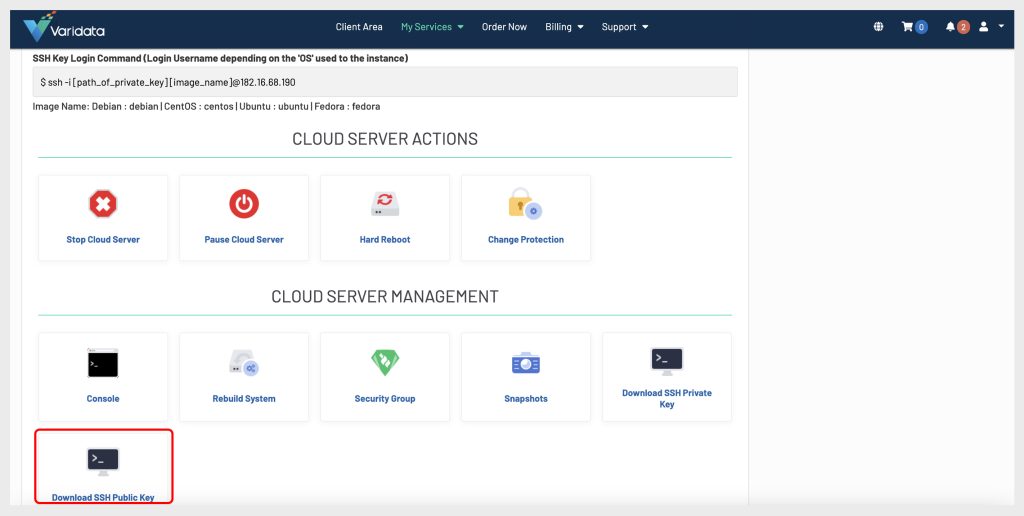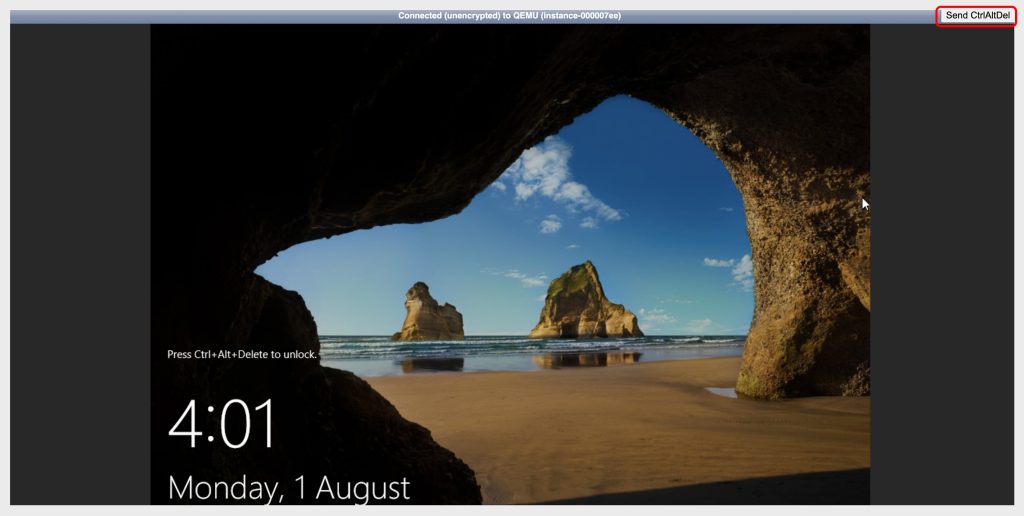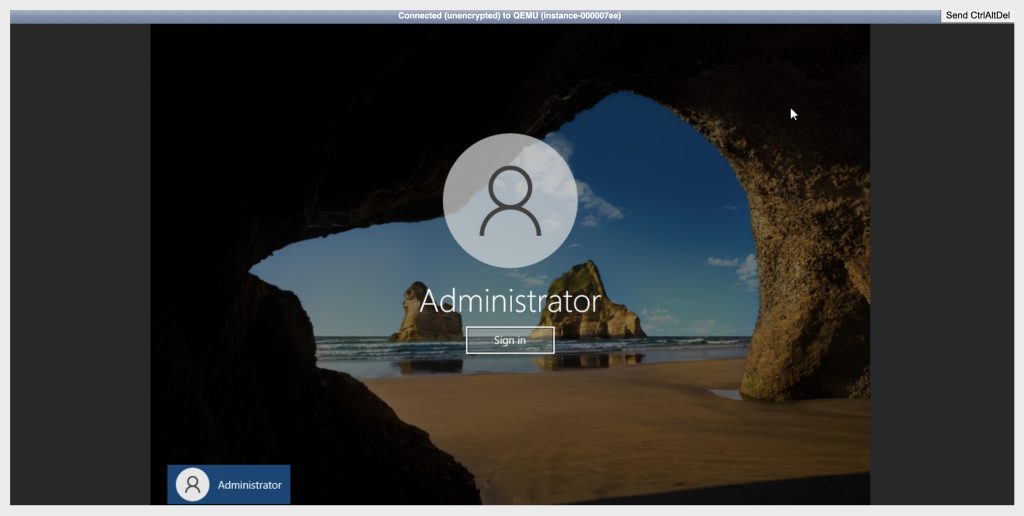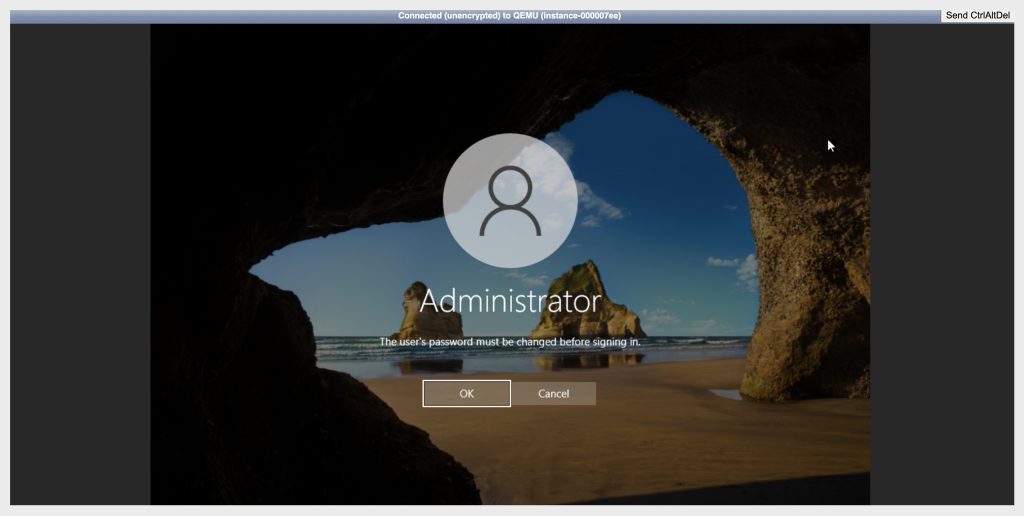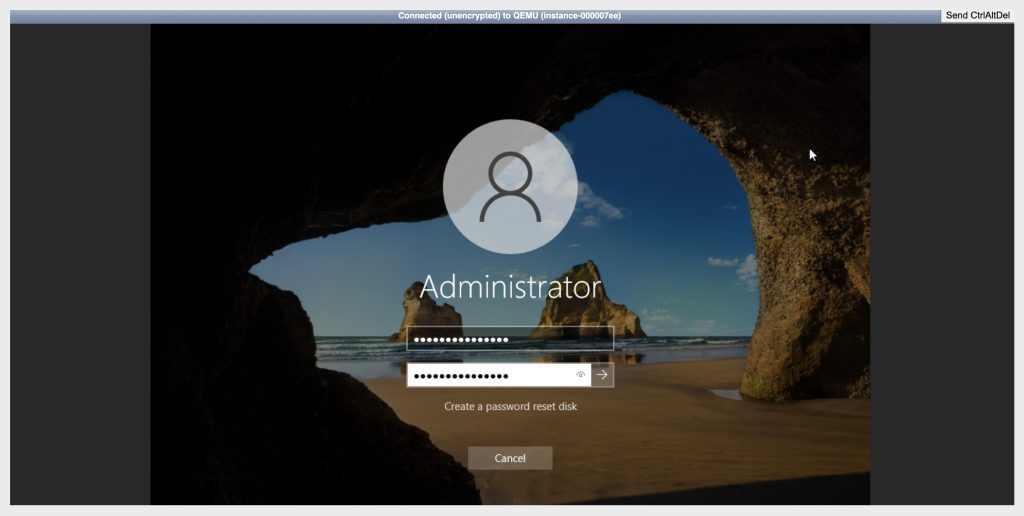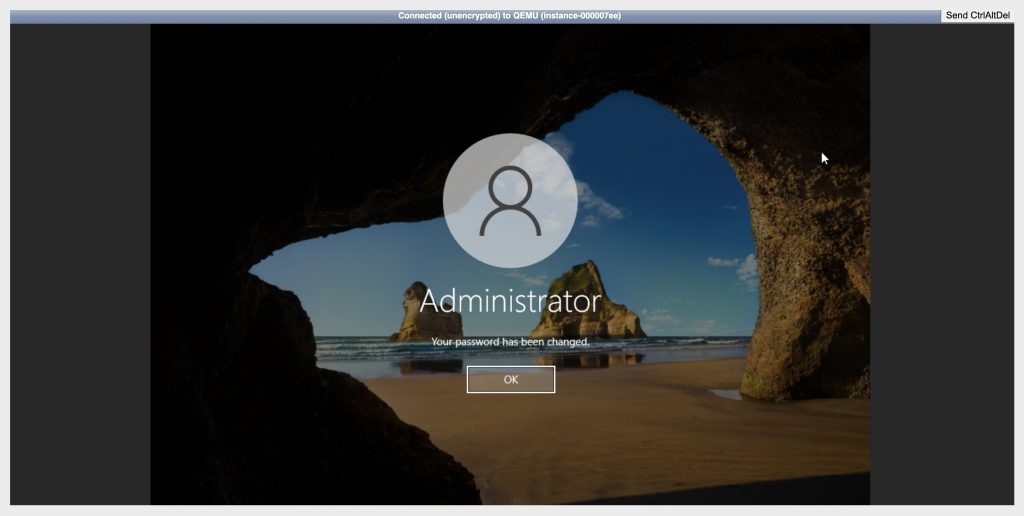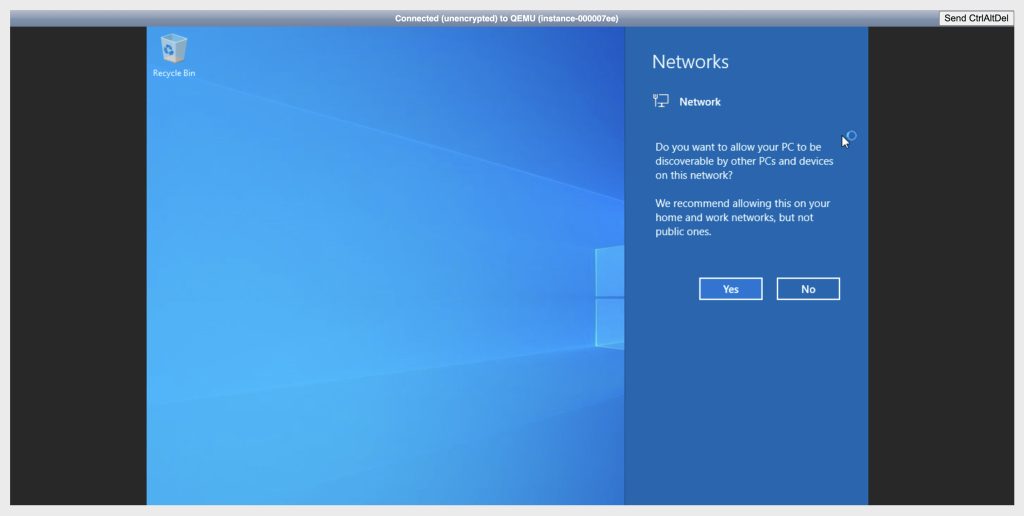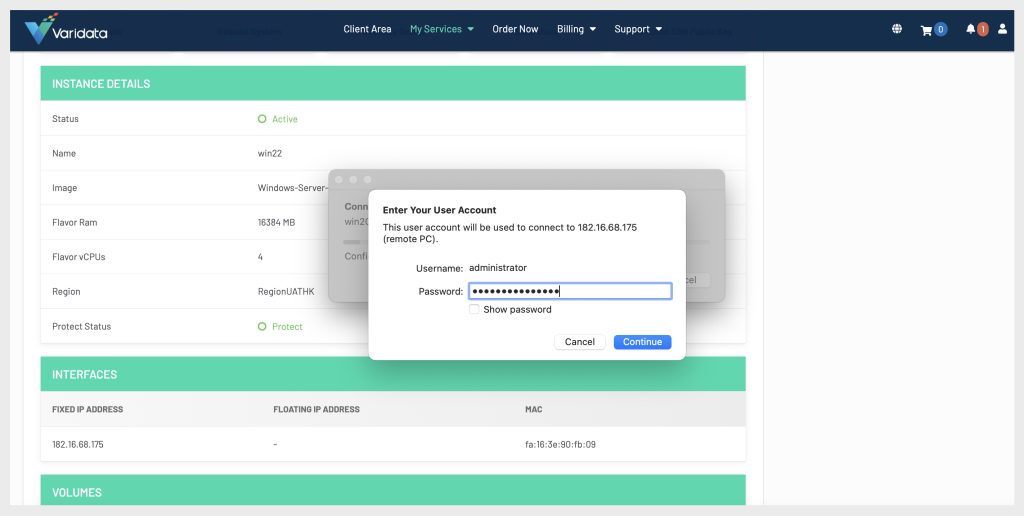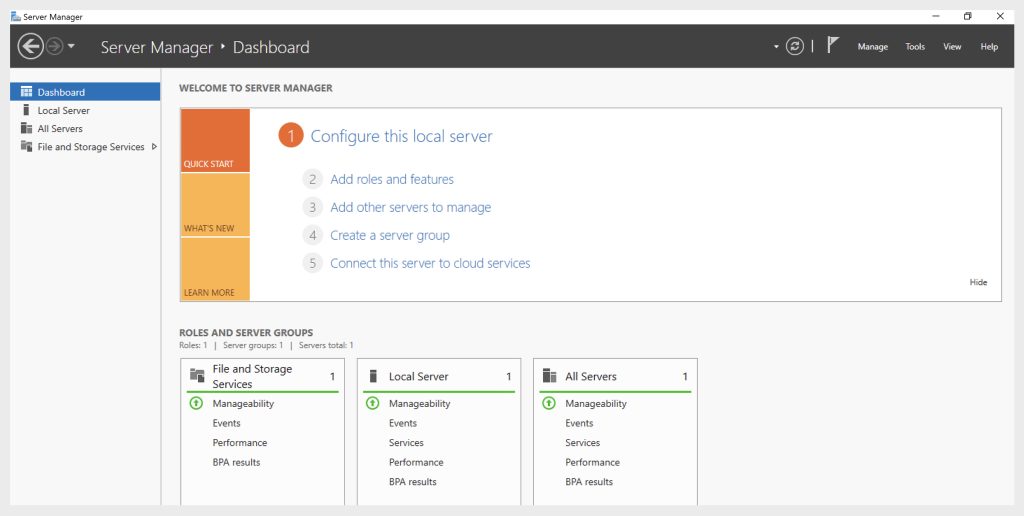Objective
Login to the instance installed in Windows Server for the first time.
Requirements
• Already created Varidata Cloud Server instance.
• User “ADMINISTRATOR” MUST apply “NEW PASSWORD” in the console on the first installation.
Instructions
Windows Server requires the user to set up “Administrator” password on the first signing in.
Step 1: Select “MyServices” -> “Manage Product” -> “Cloud Server Management” -> “Console”.
Step 2: Click “Send CtrlAltDel”.
Step 3: Show “Administrator” Sign in button.
Step 4: The user “Administrator” MUST change password at the first signing in.
Step 5: Enter “password” in the field and enter.
The passwords must meet the following minimum requirements:
• Passwords must not contain the user’s account name or parts of the user’s full name that exceed two consecutive characters.
• Passwords must be at least seven characters in length.
Step 6: The password applied success.
Step 7: Now you can login to Windows in the console.
Step 8: Open “Remote Desktop (RDP)” and enter the instance “IP” (showed in “Interfaces”) with Username “Administrator”.
Step 9: The user “Administrator” sign in with RDP successfully.