Troubleshoot Website Access via Server IP
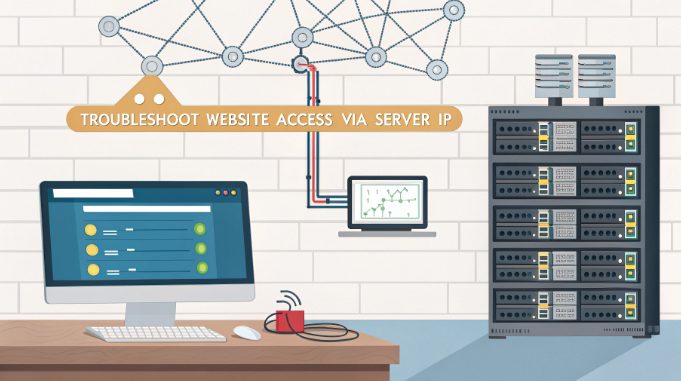
Server IP access issues can be frustrating roadblocks in web development and server hosting environments. Whether you’re managing a dedicated server or troubleshooting hosting configurations, understanding the methodical approach to diagnosing IP access problems is crucial for maintaining robust web infrastructure.
Initial Diagnostics: The Foundation of Troubleshooting
Before diving into complex solutions, let’s establish a systematic approach to identifying the root cause. The first step involves verifying basic connectivity using essential networking tools. Fire up your terminal and execute these fundamental checks:
- ping [server-ip] – Verify basic network connectivity
- telnet [server-ip] 80 – Test specific port accessibility
- traceroute [server-ip] – Analyze network path
These commands provide crucial data about network latency, packet loss, and routing paths. Remember to document all test results – they’ll be invaluable for pattern recognition later.
Firewall Configuration Deep Dive
Firewall misconfigurations account for approximately 60% of IP access issues. Let’s examine the three critical layers of firewall security:
- Host-based firewall (iptables/ufw)
- Cloud provider security groups
- Application-level firewalls (ModSecurity)
For Linux systems, verify iptables rules with these commands:
# List all active rules sudo iptables -L -n -v # Check specific port status sudo iptables -S | grep 80
Web Server Configuration Analysis
When your server runs but remains inaccessible, the web server configuration often holds the key. Here’s a systematic debug approach for popular web servers:
Nginx Configuration Verification
# Test configuration syntax nginx -t # Check listening ports netstat -tulpn | grep nginx
Apache Server Diagnostics
# Verify virtual host configuration apachectl -S # Check error logs tail -f /var/log/apache2/error.log
DNS Resolution and Routing
DNS misconfiguration can mask server accessibility issues. Implement these diagnostic steps to ensure proper resolution:
- Verify A records using dig or nslookup
- Check reverse DNS settings
- Confirm proper nameserver configuration
Modern hosting environments often employ complex DNS architectures. Use these commands for comprehensive DNS debugging:
# Check DNS propagation dig +trace yourdomain.com # Verify reverse DNS host [server-ip] # Test local resolution nslookup yourdomain.com 8.8.8.8
Advanced Diagnostic Techniques
When basic troubleshooting fails, leverage these advanced diagnostic tools for deeper insights:
Network Packet Analysis
# Capture HTTP traffic tcpdump -i any port 80 -w capture.pcap # Analyze SSL/TLS handshakes openssl s_client -connect [server-ip]:443
Performance Monitoring and Resource Allocation
System resource exhaustion can manifest as IP access issues. Monitor these critical metrics:
- CPU utilization (top, htop)
- Memory usage and swap activity
- Open file descriptors
- Network interface statistics
# Check system load uptime # Monitor real-time resource usage vmstat 1 # View network interface stats netstat -i
Security Layer Investigation
Modern hosting environments implement multiple security layers. Systematically verify each:
- ModSecurity rules and triggers
- Rate limiting configurations
- DDoS protection settings
- IP reputation databases
Implementing Long-term Solutions
Beyond immediate fixes, implement these proactive measures to prevent future IP access issues:
Monitoring Infrastructure
# Set up continuous ping monitoring */5 * * * * ping -c 1 [server-ip] | logger -t pingcheck # Configure automated health checks check_http -H [server-ip] -p 80 -u /health
Backup and Recovery Procedures
- Regular configuration backups
- Automated snapshot scheduling
- Version control for config files
- Disaster recovery testing
Troubleshooting Checklist Summary
Bookmark this quick reference checklist for future debugging sessions:
- Verify basic network connectivity
- Check firewall configurations
- Validate web server settings
- Analyze DNS resolution
- Monitor system resources
- Review security configurations
- Implement monitoring solutions
Conclusion
Successfully resolving server IP access issues requires a methodical approach combining networking expertise with systematic debugging. Whether you’re managing dedicated hosting infrastructure or troubleshooting colocation environments, this comprehensive guide provides the foundation for effective problem resolution. Remember to document your findings and maintain updated configuration backups to streamline future troubleshooting efforts.

