Objective
The Nginx is a free, open-source, lightweight and high-performance web server designed for high-traffic use cases. It is also acting as a popular Web server behind the Apache Web server and Microsoft’s IIS. Nginx is more resource-friendly than Apache. It can be served in front of other web servers as a reverse proxy.
All Nginx configuration files are stored in the /etc/nginx/ directory and /etc/nginx/nginx.conf is the primary configuration file.
The default server root directory in CentOS is /usr/share/nginx/html and in Ubuntu and Debian it is /var/www/html.
Also, any additional server block (virtual hosts in Apache2) for a website can be added in the location /etc/nginx/conf.d.
See the instructions for installing, configuring and testing the Nginx server on Debian and Ubuntu below.
Ubuntu / Debian
1. Run the following command to install Nginx.
# apt update# apt install nginx2. Nginx does not start automatically even after the installation is completed. Run the following command to start the Nginx process.
# /etc/init.d/nginx start3. Run the following command to make sure the service is running.
# /etc/init.d/nginx status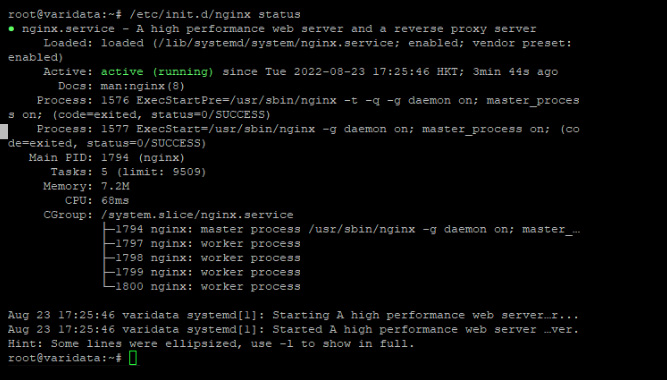
4. Run the following command to restart Nginx:
# /etc/init.d/nginx restart5. After installation is completed, you can check whether the Nginx is installed or not by entering a server IP address into your browser’s address bar:
http://your_server_ip
You can see the default Nginx web page as shown below if it is successfully installed.
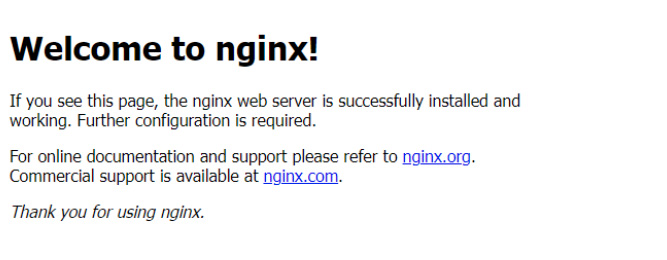
To Configure Nginx
The default Nginx configuration files are kept in /etc/nginx/sites-available and it is symbolically linked with /etc/nginx/sites-enabled/. Commonly needs to create a separate file in the sites-available directory for each domain/subdomain and set up a symlink in the sites-enabled directory.
1. Remove the symlink in /etc/nginx/sites-enabled/ to disable the default configuration file.
# unlink /etc/nginx/sites-enabled/default2. Create a new directory and the configuration file for the website and add the below configurations in the configuration file and save. Also, create a basic index file in
/var/www/varidata.com.
# vi /var/www/varidata.com/index.html
# mkdir /var/www/varidata.com
# vi /etc/nginx/sites-available/varidata.com
server {
listen 80;
listen [::]:80;
server_name varidata.com;
root /var/www/varidata.com
index index.html;
location / {
try_files $uri $uri/ =404;
}
}3. Create a new symlink to the /etc/nginx/sites-enabled/ directory for enabling the configuration.
# ln -s /etc/nginx/sites-available/varidata.com /etc/nginx/sites-enabled/To Test Nginx
1. The below command is used to test the configuration for errors.
# nginx -t2. Reload the configuration using the below command.
# nginx -s reloadNOTE: Replace the website name varidata.com with the original website name
3. Now load the website name/ IP address in a browser and the index page will load.

