How to Troubleshoot Steam Downloads Stuck Due to CDN Issues
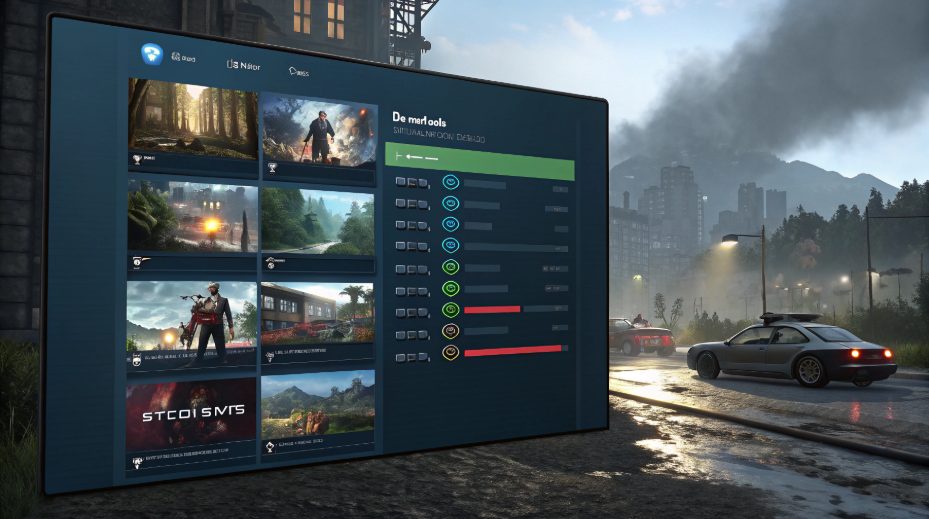
You know the feeling—Steam downloads stuck at 99% can make you want to pull your hair out. You wait for your game, but the download stuck message just sits there. Don’t worry. Many users see their downloads freeze like this. You can fix the 99% download issue with a few simple steps. You don’t need special skills. Anyone can get steam downloads moving again and enjoy their new game.
Quick Fixes for Steam Downloads Stuck
When you see your downloads stuck, you want fast solutions. You do not need to be a tech expert. You just need a few simple steps. Here are the most effective ways to get your downloads moving again:
Clear Download Cache
Sometimes, your download stuck problem comes from a full or corrupted cache. Steam stores temporary files to help with downloads, but these files can get messy over time. Clearing the cache gives it a fresh start.
How to clear your Steam download cache:
Open and go to the top left corner.
Click on “Steam” and select “Settings.”
Choose “Downloads” from the sidebar.
Click the “Clear Download Cache” button.
It will ask you to confirm. Click “OK.”
Then it will restart. Log in again and try your download.
Tip: Clearing the cache will not delete your games or saved data. It only removes temporary files that might block your downloads.
Many users report that clearing the cache fixes the downloads stuck at 99%. This step is quick and safe, so try it first.
Change Download Region
Steam uses servers all over the world to deliver your games. Sometimes, the server in your area gets crowded. This can slow down your download or even cause it to freeze. Changing your download region can help you avoid these busy servers.
Why does this work?
The global user base often crowds popular servers.
Switching to a nearby country’s server can improve your download speed.
If one region is slow, try another. You may need to test a few to find the best one.
How to change your Steam download region:
Open and go to “Settings.”
Click on “Downloads.”
Find the “Download Region” dropdown menu.
Pick a different region close to your location.
Click “OK” and restart.
Restart Steam
Sometimes, you just need to restart to fix a stuck download. This simple step can refresh your connection and apply any updates. Restarting is a common fix that many users recommend.
Why restart helps:
Steam may need to apply updates or changes.
Restarting can fix crashes or glitches that block downloads.
After changing settings, a restart makes sure everything works right.
How to restart:
Click “Steam” in the top left corner.
Select “Exit.”
Wait a few seconds, then open again.
Try your download once more.
If your downloads stuck problem continues, try restarting your router or computer. These steps refresh your network and often solve download issues. You can also check your firewall or antivirus settings to make sure they are not blocking steam.
With these quick fixes, you can usually solve the downloads stuck problems in minutes. These solutions work for most users and do not require any advanced skills.
Why Are Steam Downloads Stuck?
You might wonder why your downloads sometimes freeze or slow down. Let’s break down the main reasons you see the downloads stuck and what you can do about it.
CDN and Server Issues
Steam uses a network of servers, called CDNs, to deliver games to you. Sometimes, these servers get overloaded or have technical problems. When this happens, your download can pause or stop.
You may connect to a server that is too far from your location.
Busy servers can slow down your download or cause it to freeze.
Steam sometimes slices downloads into parts, and if one part fails, the whole process can get stuck.
Bandwidth and Network Problems
Your internet connection plays a big role in how fast you can download games. If your network is unstable or slow, the downloads may pause or stop.
Outdated network drivers can cause download speed issues.
If you share your internet with others, your bandwidth may get split, making downloads slower.
Problems with your router or cables can interrupt the download.
Running many programs at once can use up your bandwidth and slow down steam.
Try restarting your router or computer. Make sure no one else is using up all the internet while you download.
Software Conflicts
Sometimes, other programs on your computer can block or slow down steam. Antivirus and firewall software are common causes.
Some antivirus programs, like McAfee, have been reported to slow down the downloads.
Firewalls might block steam from connecting to its servers.
Security software can sometimes see files as threats and block or quarantine them.
Note: If you think your antivirus or firewall is causing problems, try disabling it for a short time. If your download works, add steam as an exception in your security software. Always turn your protection back on after testing.
When you know why downloads get stuck, you can fix the problem faster. Most issues come from server overload, network problems, or software conflicts. You have control over many of these fixes, so don’t worry if your download gets stuck.
Advanced Fixes for Steam Download Stuck
If you still see your downloads stuck after trying the basic steps, you might need to dig a little deeper. These advanced fixes are less common, but they can help when nothing else works. Don’t worry—you can do these steps even if you’re not a tech expert.
Repair Steam Library
Sometimes, your Steam library folder can run into permission problems or small errors. The Repair Library feature helps fix these issues. You don’t need to worry about losing your games or mods. Many users, even those with modded games like Skyrim SE, say that repairing the library does not cause data loss or mess with your files. This tool is different from the verify game files option. It only fixes the folder, not the games themselves.
To repair your Steam library:
Open and go to “Settings.”
Click on “Downloads.”
Find “Steam Library Folders” and right-click your main folder.
Select “Repair Library Folder” and follow the prompts.
Note: This step helps with permission errors but does not fix every game problem.
Adjust Bandwidth Settings
Steam can use a lot of your internet bandwidth, which sometimes makes your download slow or even freeze. You can tweak a few settings to help your download finish faster and keep your internet stable.
Steam often opens many connections at once, which can slow down your whole network.
Setting your bandwidth limit to “No limit” may speed up downloads, but it can also cause congestion if your internet is slow.
Disabling “Throttle downloads while streaming” lets the use full speed.
Closing other apps that use a lot of bandwidth helps it run better.
Changing your download region can also improve performance.
If you notice your internet gets sluggish during a download, try lowering the number of active downloads or pausing other big downloads.
Reinstall Steam
If nothing else works, reinstalling might solve stubborn problems. Before you do this, make sure you back up your important game saves and any mods you installed. You can use Steam Cloud to save your progress, but it’s smart to copy your userdata folder just in case.
Turn on Steam Cloud sync in your settings.
Back up your game data and mods.
Uninstall Steam from your computer.
Download and install the latest version from the official website.
Restore your saved files if needed.
Tip: If you lose any files, stop using your computer right away and try data recovery software to get them back.
These advanced steps can help you fix even the toughest steam download stuck issues. Most users never need them, but it’s good to know what to do if your download just won’t finish.
When to Contact Support
Sometimes, you try every trick in the book, but your downloads just refuse to budge. If you’ve cleared the cache, switched regions, restarted, and even reinstalled the client, you might wonder what’s next. That’s when you should reach out to steam support for help.
Before you contact steam support, you’ll want to get a few things ready. This helps the support team understand your problem faster and gives you a better chance at a quick fix. Here’s what you should have on hand:
Write a clear description of your download issue. Include the exact steps you took to try and fix it.
Gather your system specs—think operating system, RAM, processor, and graphics card.
List every troubleshooting step you already tried, like clearing the download cache, changing servers, turning off antivirus, reinstalling steam, or resetting your internet.
If possible, contact support through a Valve game in your library, such as CS:GO or Half-Life. This can give you more direct support options.
Try extra steps like starting your computer in safe mode with networking or uninstalling antivirus software before you reach out.
Tip: The more details you give, the easier it is for support to help you. Don’t leave out any steps, even if they seem small.
You might wonder how long it takes to get a reply from the support. Here’s what users have experienced:
Support Category | Typical Response Time Range |
|---|---|
Game & Steam Technical Support | Approximately 3.7 hours to 1.1 days |
Some users say they waited a week or longer for a response. A few even reported waiting up to three weeks. Response times can slow down during busy periods or weekends, so patience is key.
If you’ve tried every fix and your download still won’t finish, don’t hesitate to contact support. Just remember to gather all your info first. This way, you’ll help the support team solve your problem as quickly as possible.
You have plenty of ways to fix the downloads stuck. Try clearing the cache, changing your region, or updating your drivers. Many users say these steps work well for most steam problems.
Restart and check your network.
Close apps that use lots of bandwidth.
Update your network drivers by checking the latest version, not just using automatic updates.

