Objective
Most Linux servers come with a basic operating system that lacks a graphical user interface and this is a type of user interface that provides the graphical interface to interact with your system. Typically, administrators use CLI-based tools and configurations to manage it. This document explains how to set up a desktop on a CentOS 7 based Linux server.
CentOS 7
1. Run the below command to update the packages to the latest.
# yum update -y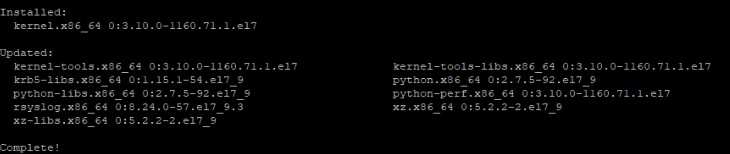
2. Once the update is completed, list out the software installation groups using the below command.
# yum grouplist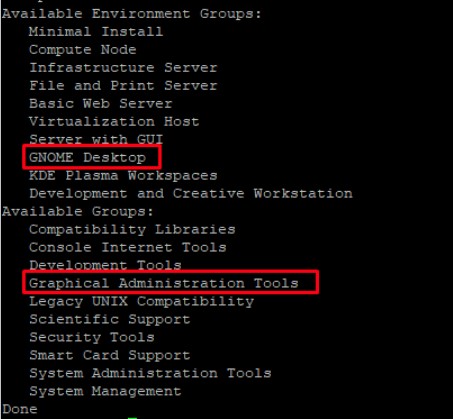
3. Install the groups of packages GNOME Desktop and Graphical Administration Tools with the following commands.
# yum groupinstall "GNOME Desktop" "Graphical Administration Tools" -y4. Once the installation of packages is finished, set the default run level (target) to graphical by running the command and rebooting it to graphical target.
# systemctl set-default graphical
# reboot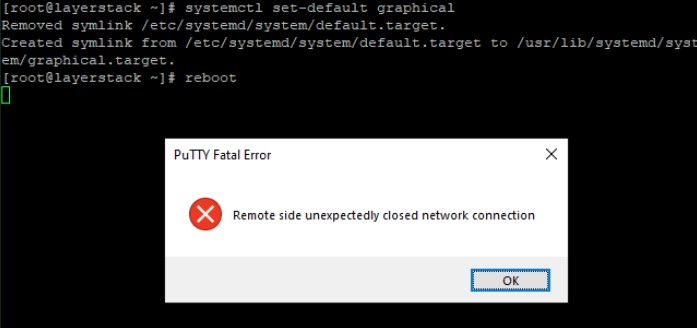
5. Now you can access the Graphical User Interface of your server through the Console and the Console can access from your Client Area server management page.
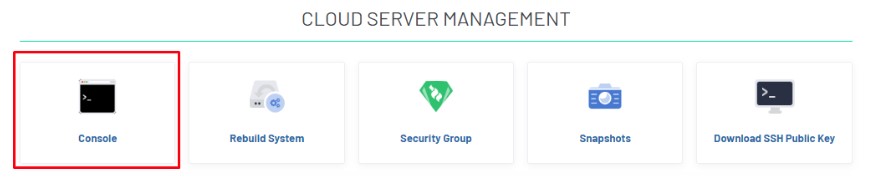
6. Follow the instructions on the screen and finish up the configuration.
7. Start the session by clicking the Start Using CentOS Linux button which is mentioned in the below image.
8. Now you can see the desktop with items.
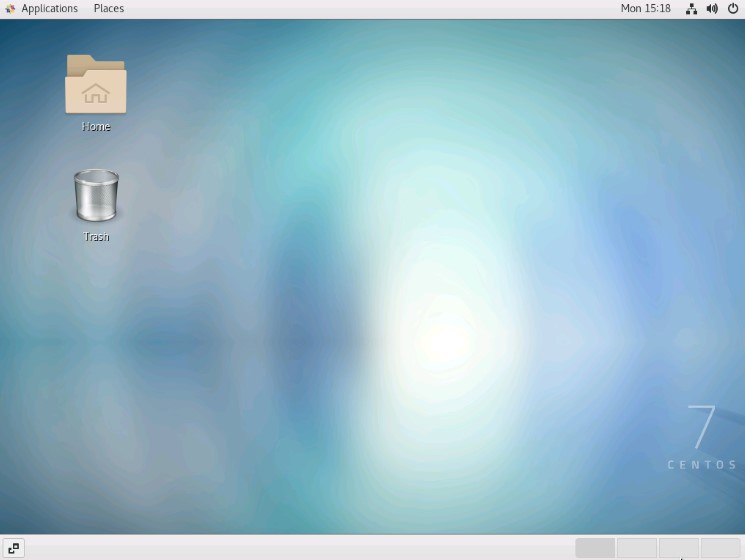
9. Check to see if graphical is selected as the default target.
# systemctl get-default

